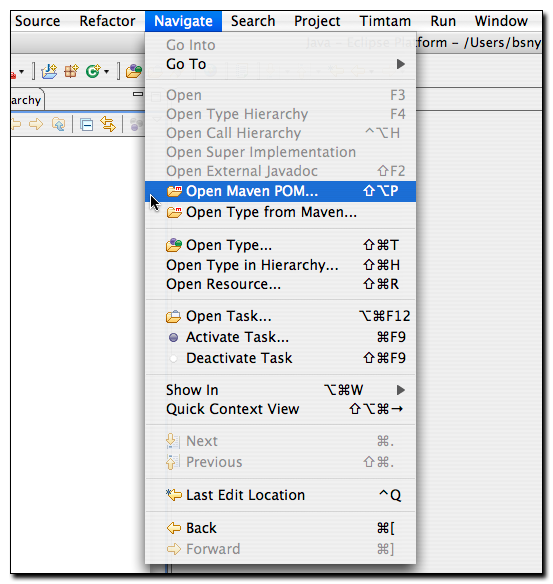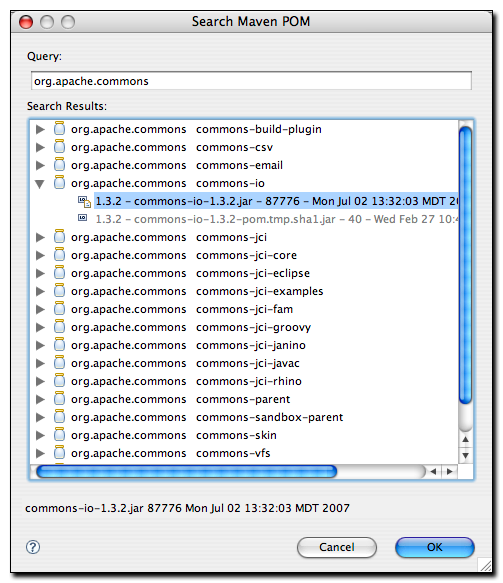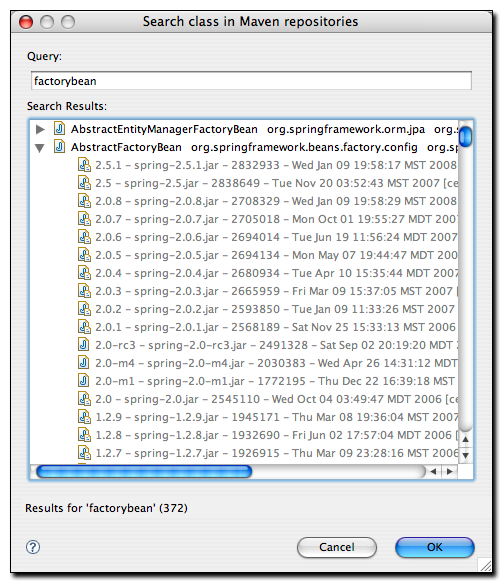Developing with Eclipse and Maven
6.2. Searching For Maven Artifacts and Java classes
m2eclipse adds a couple of items to the Eclipse Navigation menu that make searching for Maven Artifacts and Java classes easy work. Each option is available by clicking on the menu as shown in Figure 6.1, “Searching for Artifacts and Classes”:
Notice the available options in Figure 6.1, “Searching for Artifacts and Classes” under the Eclipse menu named and . The option allows you to search the Maven repository for a given POM as shown in Figure 6.2, “Searching for a POM”:
Upon selecting an artifact and clicking , the POM for that artifact is opened in Eclipse for browsing or editing. This is handy when you need to take a quick look at the POM for a given artifact.
The second m2eclipse option in the menu
is named . This feature
allows you to search for a Java class by name in a remote repository. Upon
opening this dialog, simply type ‘factorybean’ and you’ll see many classes
with the name FactoryBean in them as shown in Figure 6.3, “Searching the Repository for a Class”:
This is a big time saving feature because it means that manually searching through artifacts in a Maven repository for a particular class is a thing of the past. If you need to use a specific class, just fire up Eclipse, go to the menu and search for the class. m2eclipse will show you the list of artifacts in which it appears.