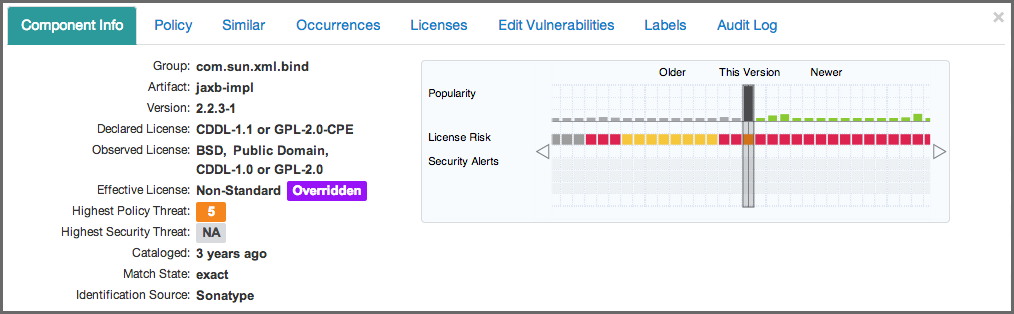Sonatype CLM Server - Application Composition Report
To access the CIP as displayed in Figure 3.2, “Component Information Panel (CIP)”, simply click on a component row in the list. There are three sections you should use during your security vulnerability investigation - Component Info, Edit Vulnerabilities, and Audit Log.
- Component Info
- One of the first things you should notice in the Component Info section, is the Highest Security Threat. This field, located on the left side of the panel, displays the highest threat and the threat value (on a scale of 1-9). In addition, it will display the total number of security issues for that particular component.
- Component Graph
- Next, you should take a close look at the graph to the right of the panel. On the graph, locate the Security Alerts field, taking into consideration the other fields as well. This graph will display security vulnerabilities by version, with the current version identified as This Version. In some cases there are clear points where security issues have been resolved, as can be seen above. Often this tends to coincide with more popular version, although, that is not necessarily always the case.