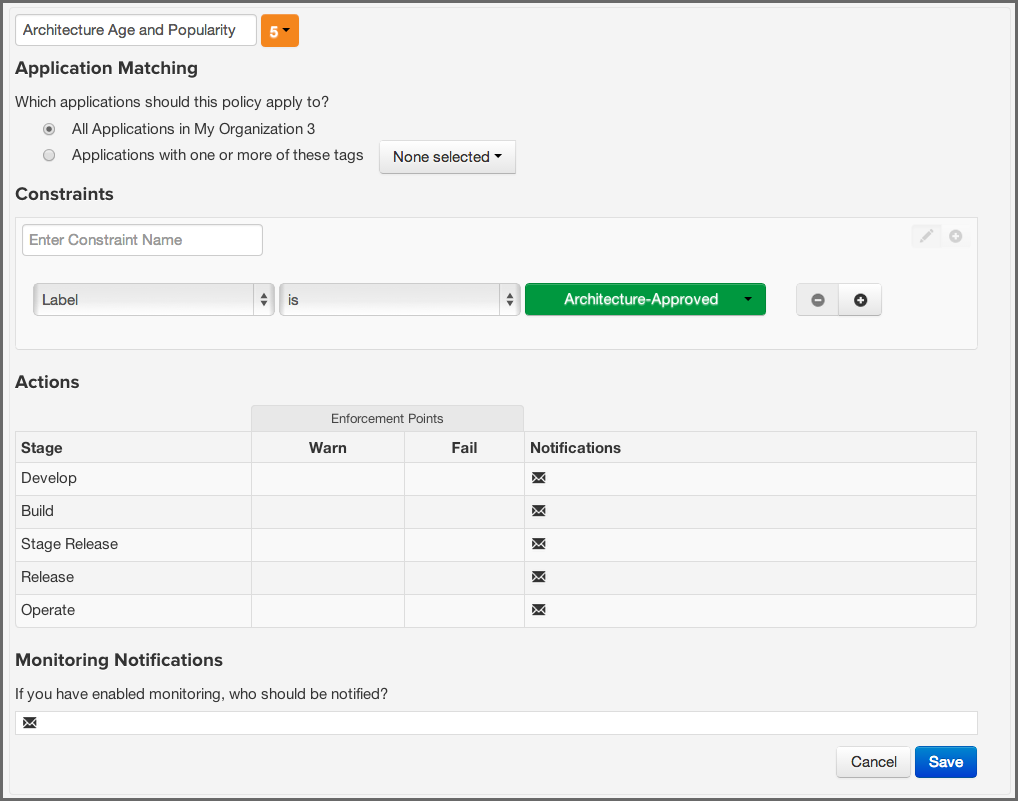Sonatype CLM Server - Policy Management
For this example, let’s say we want to identify components that have
been approved for usage by the software architects in the development
team with a label Architecture Approved. This approval is part of
the development process. We always ensure a component has gone through
an approval process for architectural suitability, and when approved,
they receive an Architecture Approved label.
After creating a label in the desired organization or application as described in Section 7.2, “Creating, Editing and Deleting a Label”, proceed to create the condition:
-
Create a new policy with the name
Architecture. - Click on the Add Constraint button, and enter the name Approved.
- Click on the Add Condition button for the Approved constraint.
- In the condition area, add a new condition choosing Label from the condition selection drop down.
- For the operator use is not, and then in the next drop down find the Architecture-Approved label you just created.
- Configure the Actions as desired.
- When everything is done you screen should look like Figure 7.4, “Creating a Condition Evaluating a Label” and you can click the Save button to finish.
The created condition will be violated by any component that does not have approval as determined by the association of the label Architecture-Approved to it.
|
|
|
|
We walked you through creating a new constraint, you could certainly add this condition to an existing constraint. |