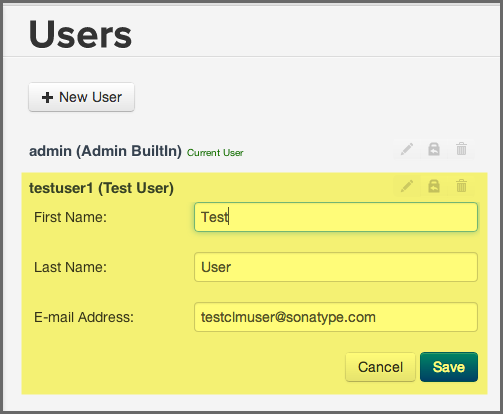Sonatype CLM Server - Security Administration Guide
Editing user information is only available to an admin. The information that can be edited includes the first name, last name, email address, and password. To edit an existing user, follow these steps:
- Log into the Sonatype CLM Server using a user with administrative permissions.
-
Click the System Preferences icon
 located in the top right of the CLM header.
located in the top right of the CLM header.
- Choose Users from the drop down menu. The Users administration area will now be displayed.
-
At least one user - the initial
adminaccount - will be displayed. If you hover your pointer over the user record you will notice that there are three icons on the right.- The icon shaped like a pencil will allow you to edit user information (i.e. first name, last name, and e-mail address).
- The icon shaped like a bag with an arrow back is for resetting a user’s password. If you use this option a random, secure password will be generated and displayed in a dialog. Click the icon to the right of the field to copy it to clipboard.
- The icon shaped like a trashcan will allow you to delete the user after you confirm the deletion in a dialog.
- Make any desired changes, and unless you chose to delete the record, click the Save button.
Tip
With regard to changing a user’s password, a user can always change their own password. However, this requires knowledge of the existing password. If you encounter a user that has forgotten their password, you can reset it for them.