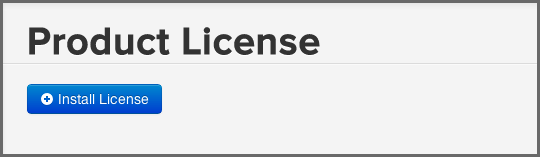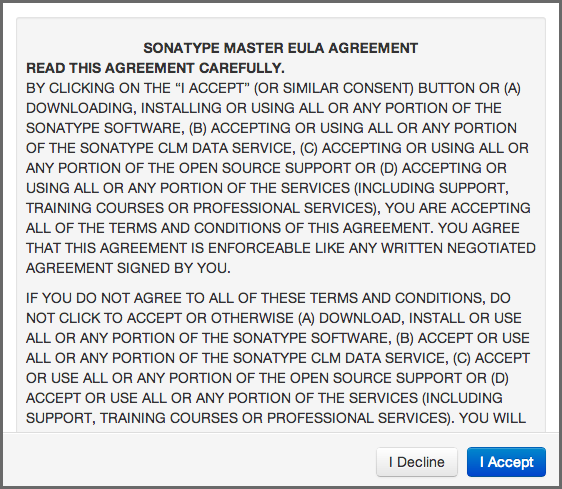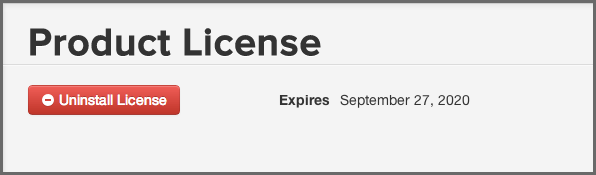Sonatype CLM Server - Installation And Deployment Guide
Sonatype CLM server requires a license to be installed. The required
license file will be supplied to you by the Sonatype support team in the
form of a .lic file.
Open a web browser and navigate to the CLM server web application at port 8070 to install the license. Opening the URL, e.g. for a localhost deployment at http://localhost:8070, displays the Product License Configuration of the CLM server shown in Figure 2.1, “Installing a Product License on Sonatype CLM Server”.
Press the Install License button and select the .lic file in the
file selector. As a next step you are required to accept the end user
license agreement shown in Figure 2.2, “Sonatype CLM Server End User License Agreement Window” by pressing the I
Accept button.
After a success message you will be redirected to the Product License page, which will now display the expiry date of the license as visible in Figure 2.3, “Installed Product License on Sonatype CLM Server”.