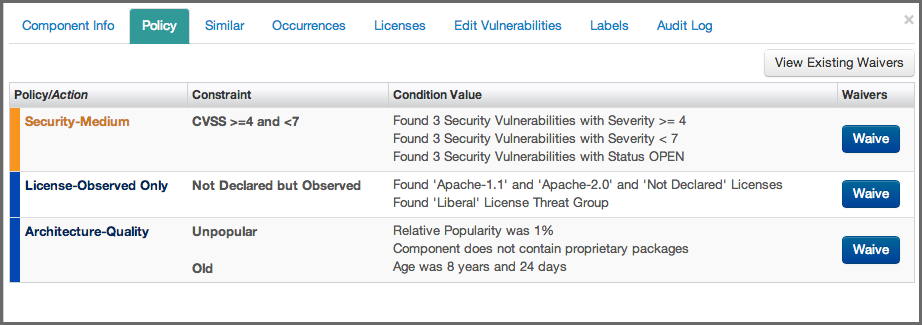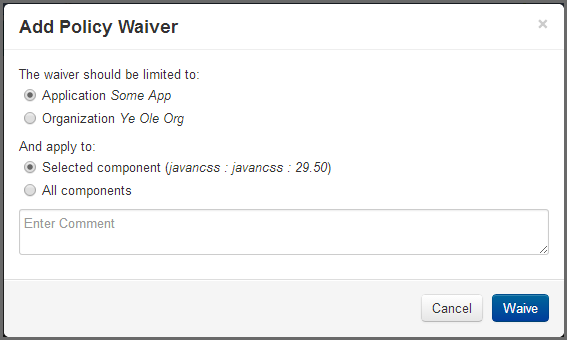A User Guide to Reports in Sonatype CLM
- Access an application composition report.
- Navigate to the Policy tab on the report, and click on a component that has policy violations. This will display the Component Information Panel (CIP).
- Click the Policy tab. This will display the list of Policy Violations for the Component visible in Figure 7.2, “Waiver Button”.
- Click the Waive button next to the violation you wish to waive. A modal dialog similar to Figure 7.3, “Options to Apply Waiver to the Application or the Entire Organization” will display.
-
There are several options at this point, and each should be carefully considered:
- The first option defines the scope for the waiver. This can be either the current application, or all applications for the organization.
- The second option defines the target of the waiver. That is the currently selected component, or all components.
- Enter an optional Comment, and then click the Yes button to process the waiver.
Warning
When processing a waiver, depending on the options that are chosen, you can effectively waive a policy for all components, for all applications in an organization. Since this will waive the entire policy, not just this violation, it may be a good idea to ensure adjusting the policy would not provide a solution that is more visible to all users.