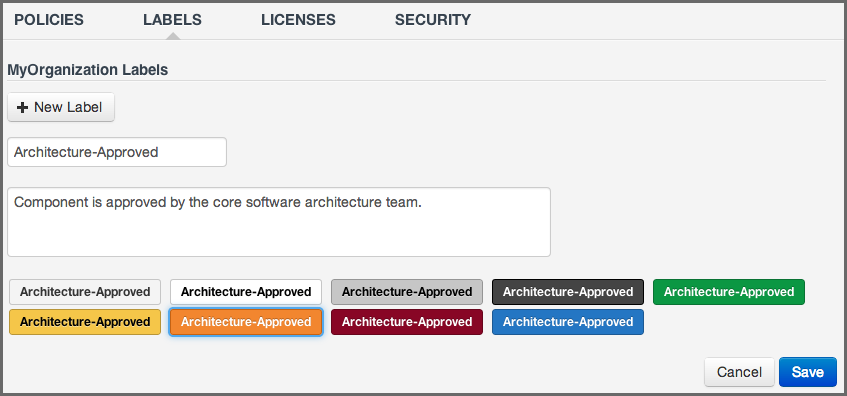Sonatype CLM Server - Policy Management Guide
Now, assigning a label is an important action, but how do we build policy around this? That’s actually simple, we just add a condition, based on a specific label that you have created, being present. The one caveat, is that the label needs to exist within the application or the organization in which you are creating the condition.
- Log in to the Sonatype CLM Server (by default this is available at http://localhost:8070) using a user account with at least Owner-level permissions for the organization or application (a member of the Owner Group).
- Click on the Organizations (or Applications) link, and then click on the organization (or application) you want to add the label to.
- Click the Labels tab, and then the New Label button.
- Enter Architecture-Approved for the name in the input field with the value Enter Label Name. Note that the name can not contain any space characters.
- Add an optional description, and choose a color from the displayed samples by clicking on your choice.
- When everything is done you screen should look like Figure 7.1, “Creating a Label” and you can click the Save button to finish.
- To edit a label you can just click on it in the displayed list and will be taken back to the edit screen.
Remember that applications inherit labels from the organization they are attached to and just like for policy development in general, it will help to plan ahead what sort of labels you are going to create and use.