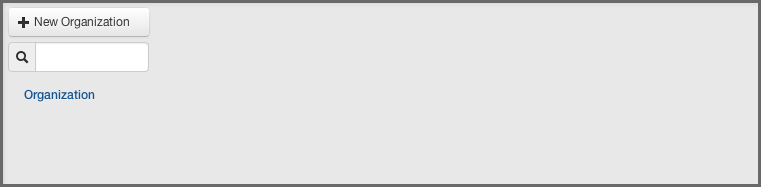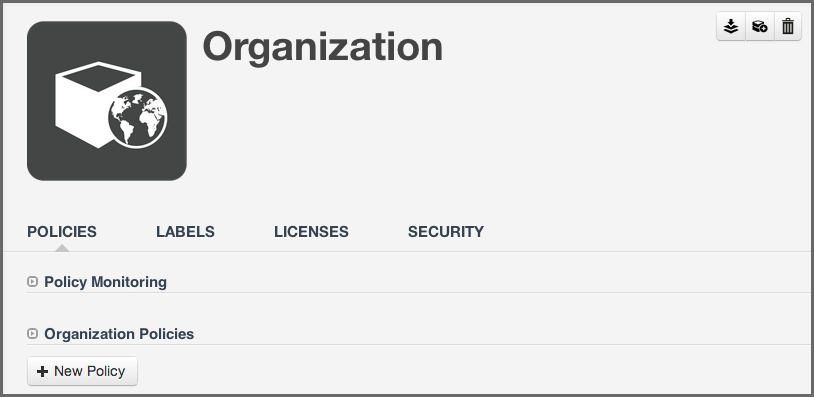Step 2 - Orgs and Apps
- Log into the Sonatype CLM Server (by default this is available at http://localhost:8070) with a user account that has at least Admin-level permissions (a member of the Admin Group).
-
Next, click the Organizational Design icon
 to
access the Organizational Design area.
to
access the Organizational Design area.
- Now, click the Organizations link (located in menu on the left). This will open the Organization Management area, and once there, click the New Organization button (displayed in Figure 2.1, “Creating an Organization”).
- Click on the text Enter Organization Name and type the desired name. This can be any name you choose, but remember back to your thoughts on the various business units your business may have.
- Optionally, you can add an image that will be an icon for your organization by hovering over the image and clicking Choose Icon. The image should be sized to 160 x 160 pixels and use the PNG format. Images with different sizes will be scaled. Alternatively you can press Want a robot to use a robot image. Each time you click on the link, a new robot image will appear.
- Click the Save button to continue. You will be directed to the overview screen for your brand new organization displayed in Figure 2.2, “Organization Overview Screen”.
Tip
If you know your organizational structure, go ahead and continue creating your organizations to match it.