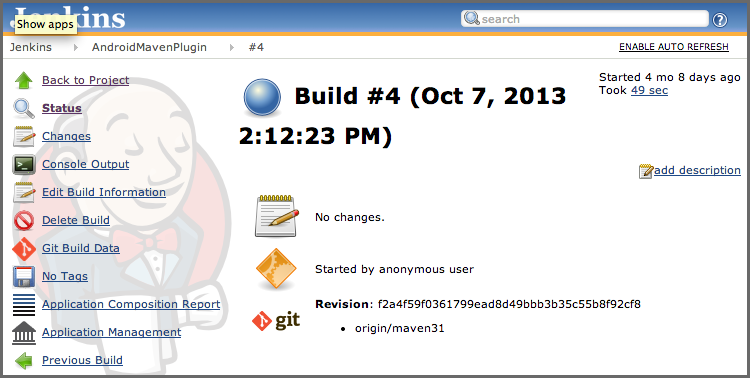Sonatype CLM - CI User Guide
Once a specific build has successfully completed, Sonatype CLM for CI provides a link to the application composition report in the job list in the Policy Violations column as well as the project specific overview page. Clicking on the link Application Composition Report, will direct you to the display of the report within the Sonatype CLM Server. The three boxes (red, orange, and yellow), below the link give you counts for policy violation counts for the different serverities as a quick indication of the analysis results.
In addition to the link to the report, the left hand menu for the job includes Application Management. Clicking on the link will take you directly to the specific application on the Sonatype CLM Server. In Figure 2.5, “Job Overview Page with Links to the Application Composition Report and Application Management” you can see both the link to the report, and the link to Application management.
Note
Accessing this information may require a login. Also, if you are using a version of the Sonatype CLM for CI plugin prior to version 2.11, and Sonatype CLM Server 1.7, a message will display indicating your report has been moved. Following this link will take you to the report on the Sonatype CLM Server.
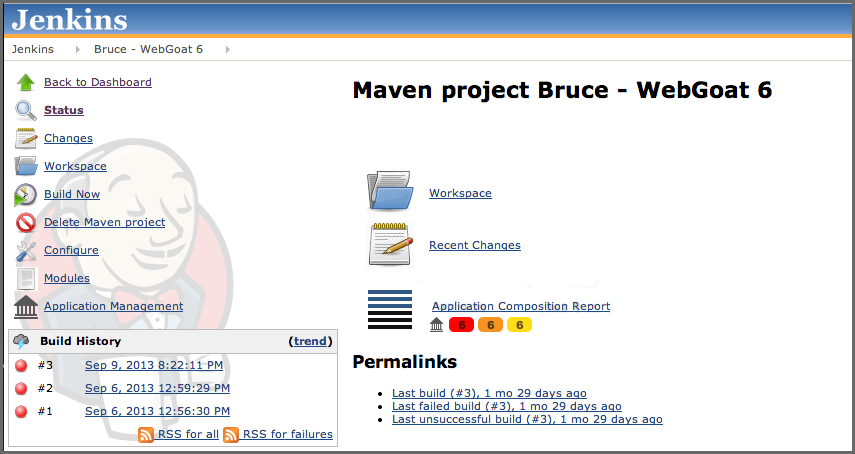
Figure 2.5. Job Overview Page with Links to the Application Composition Report and Application Management
If you are looking for previous report results, simply navigate to a specific build in the Build History. If you have previously scanned the application during that specific build, you will see a new item in the left menu, Application Composition Report. As with the report link above, you will be taken to the Sonatype CLM Server to review the results. An example is show in Figure 2.6, “Left Menu with Link to the Application Composition Report” below.