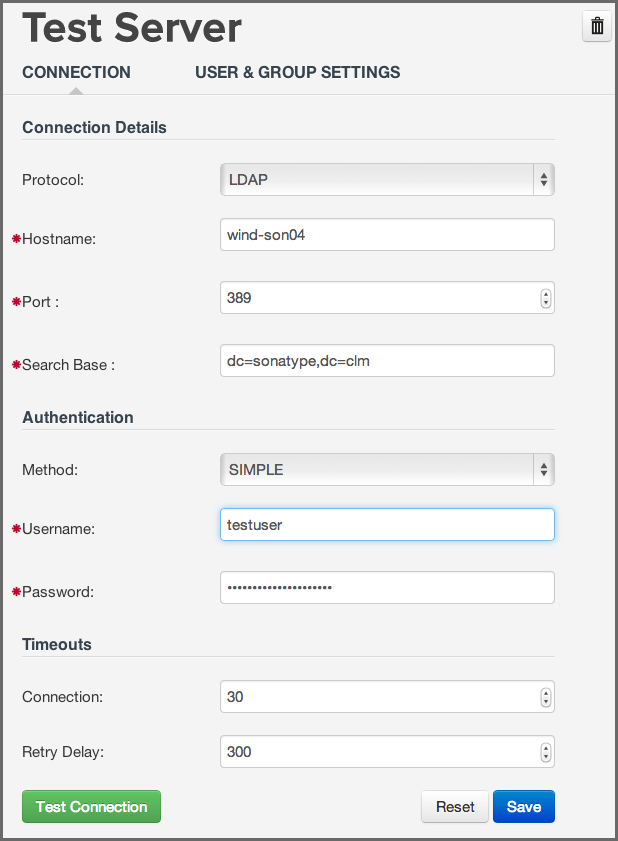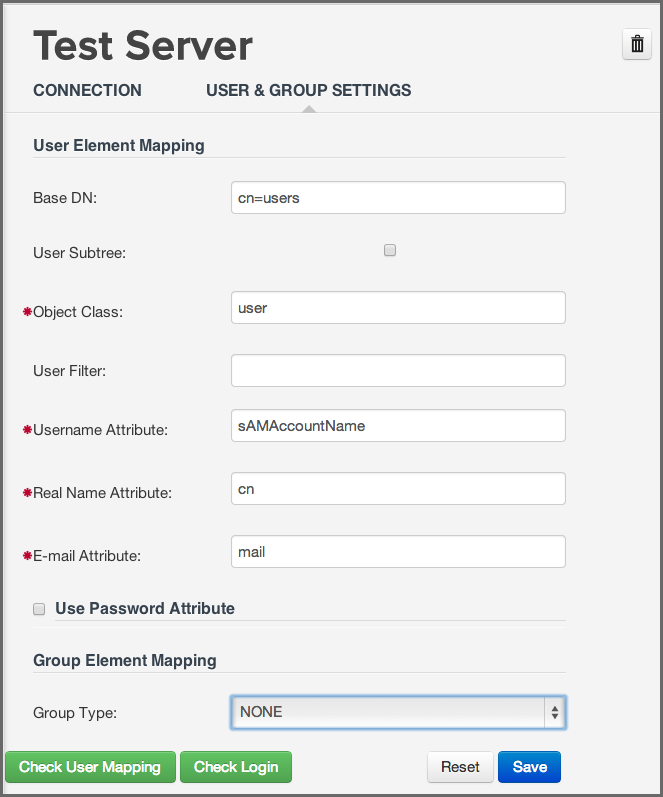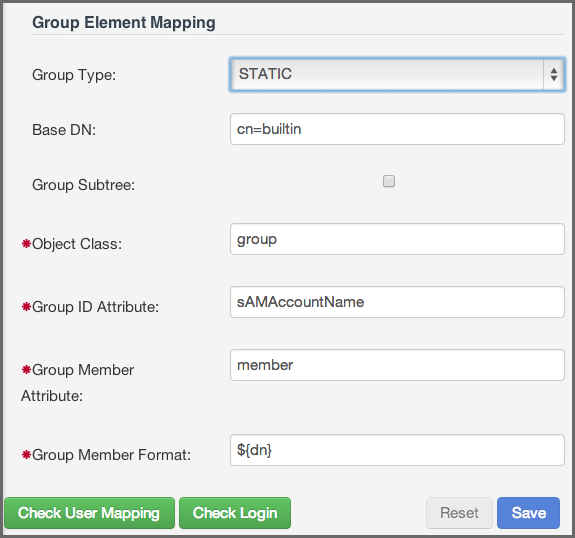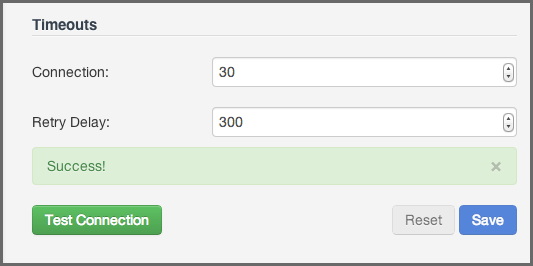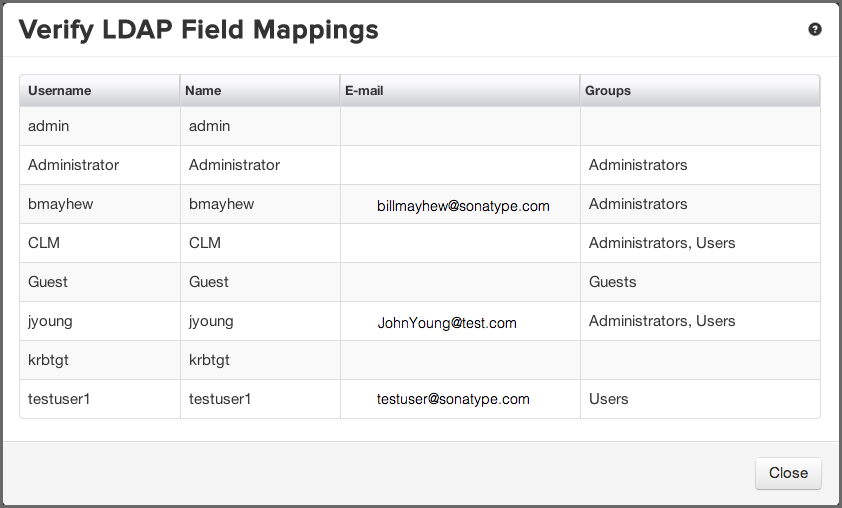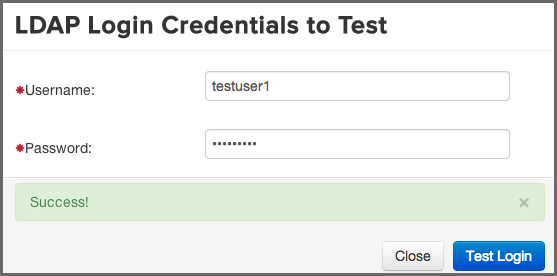Optimized Component Lifecycle Management with Sonatype CLM
Light Weight Directory Protocol, also known more commonly as LDAP, provides both a protocol and a directory for storing user information. In some ways LDAP has become a ubiquitous part of most organizations' efforts to create a single sign on environment, as well as streamline user management for various applications. While we will cover some LDAP basics, the information provided here is limited and should not be considered a full reference.
Sonatype CLM supports a single LDAP realm, which simply means we support connection to a single LDAP server. This connection is configured via the Sonatype CLM Server. There are essentially two parts to integrating Sonatype CLM with LDAP:
- Configure the LDAP Server Connection
- Map LDAP User and Group Elements to Sonatype CLM
Our setup instructions provide an example using the Active directory format, and represent only the most basic approach. What we provide in this guide assumes a simple authentication method for LDAP. However, on a standard installation of Sonatype CLM, you would likely not want to use Simple Authentication as it sends the password in clear text over the network. Additionally, we have indicated a search base which corresponds to our organization’s top-level domain components "dc=sonatype,dc=com". The structure can vary greatly based on your own LDAP server configuration.
Note
Once the LDAP server is configured and user attributes have been mapped, both LDAP users and users created in the Sonatype CLM Realm will be able to login into Sonatype CLM.
The first step to establish the LDAP connection is to configure Sonatype CLM to point to your LDAP server. Those instructions are pretty straightforward as long as you have the necessary information. For this example, let’s assume we have been provided the following information:
|
Server Name |
Test LDAP Server |
|
Protocol |
LDAP |
|
Hostname |
wind-son04 |
|
Port |
389 |
|
Search Base |
dc=sonatype,dc=com |
|
Authentication Type |
Simple |
|
Username |
testuser |
|
Password |
tester |
Note
The information provide will not allow you to access an LDAP server, and is provided just for demonstration purposes. In addition, this is only a representation of a simple connection. For an explanation of all available parameters, please see the next section.
Now, access the Sonatype CLM Server:
- Log into the Sonatype CLM Server (by default this is available at http://localhost:8070) using a user account with Admin-level permissions (a member of the Admin Group).
-
Click the system preferences icon
 located in the top right of the CLM Header/Screen (resembles a
cog/gear).
located in the top right of the CLM Header/Screen (resembles a
cog/gear).
- Choose LDAP from the available option. The LDAP Administration area will be displayed.
- Enter the various parameters, and then use the Test Connection button to ensure a connection can be made to the configured LDAP Server.
- Click the Save button when finished.
Using the information from the table above, our configuration should look something like this:
Note
If at any point you wish to reset the form, click the reset button and any value that have been entered will be removed.
As mentioned, the example above is a basic setup. Given this, there are a number of parameters not utilized. This section provides descriptions for all available parameters that can be configured in the Connection section of the LDAP Configuration area on the Sonatype CLM Server. When applicable, required fields have been noted.
- General
-
- Protocol
- Valid values in this drop-down are LDAP and LDAPS, which correspond to the Lightweight Directory Access Protocol and the Lightweight Directory Access Protocol over SSL.
- Hostname
- The hostname or IP address of the LDAP.
- Port
- The port on which the LDAP server is listening. Port 389 is the default port for the LDAP protocol and port 636 is the default port for the LDAPS.
- Search Base
- The search base is the Distinguished Name (DN) to be appended to the LDAP query. The search base usually corresponds to the domain name of an organization. For example, the search base on the Sonatype LDAP server could be "dc=sonatype,dc=com".
- Authentication
-
- Method
-
Sonatype CLM provides four distinct authentication methods to be used when connecting to the LDAP Server:
- Simple Authentication - Simple authentication is not recommended for production deployments not using the secure LDAPS protocol as it sends a clear-text password over the network.
- Anonymous Authentication - Used when Sonatype CLM only needs read-only access to non-protected entries and attributes when binding to the LDAP.
- Digest-MD5 - This is an improvement on the CRAM-MD5 authentication method. For more information, see http://www.ietf.org/rfc/rfc2831.txt.
- CRAM-MD5 - The Challenge-Response Authentication Method (CRAM) based on the HMAC-MD5 MAC algorithm. In this authentication method, the server sends a challenge string to the client, the client responds with a username followed by a Hex digest which the server compares to an expected value. For more information, see RFC 2195. For a full discussion of LDAP authentication approaches, see http://www.ietf.org/rfc/rfc2829.txt and http://www.ietf.org/rfc/rfc2251.txt.
- SASL Realm
- The Simple Authentication and Security Layer (SASL) Realm to connect with. The SASL Realm is only available if the authentication method is Digest-MD5.
- Username
- Username of an LDAP User to connect (or bind) with. This is a Distinguished Name of a user who has read access to all users and groups.
- Password
- Password for an Administrative LDAP User.
- Timeouts
-
- Connection
- The number of seconds Sonatype CLM should try and connect to the configured server before returning an error.
- Retry Delay
- The number of seconds Sonatype CLM should wait before attempting to connect to the configured server again (after an error).
Once the LDAP Server has been configured, you can map information attributes of an LDAP user to match those of Sonatype CLM. Similar to configuring the LDAP Server, this will require that you have information related to the location of various user attributes. Here is a sample set of data, that you would likely see:
|
Base DN |
cn=users |
|
Object Class |
user |
|
User ID Attribute |
sAMAccountName |
|
Real Name Attribute |
cn |
|
Email Attribute |
|
Once you have gathered this information, access the Sonatype CLM Server LDAP Configuration:
- Log into the Sonatype CLM Server (by default this is available at http://localhost:8070) using a user account with Admin-level permissions (a member of the Admin Group).
-
Click the system preferences icon
 located in the top right of the CLM Header/Screen (resembles a
cog/gear).
located in the top right of the CLM Header/Screen (resembles a
cog/gear).
- Choose LDAP from the available option. The LDAP Administration area will be displayed.
- Click on the Second Tab, just below the Server Name, User and Group Settings.
- Enter the various settings, using the Test Mapping button to ensure the correct information has been mapped.
- Click the Save button when finished.
Note
If at any point you wish to reset the form, click the reset button; Any values that have been entered will be removed.
Using the information from the table above, our configuration would look like this:
As mentioned, the example above is a basic setup. Specifically, we do not turn on the User Subtree option or utilize the User Filter. Descriptions for those fields, as well as all available parameters for mapping LDAP User Attributes to Sonatype CLM have been provided below. When applicable, required fields have been noted.
- Base DN (required)
- Corresponds to the Base DN (Distinguished Name) containing user entries. This DN is going to be relative to the Search Base. For example, if your users are all contained in "cn=users,dc=sonatype,dc=com" and you specified a Search Base of "dc=sonatype,dc=com" you would use a value of "cn=users"
- User Subtree
- Enable this parameter if there is a tree below the Base DN which can contain user entries. For example, if all users are in "cn=users" this field should not be toggled. However, if users can appear in organizational units below "cn=users", such as "ou=development,cn=users,dc=sonatype,dc=com" this field should be toggled
- Object Class (required)
- The object class defines what attributes are expected for a given object. What is entered here must be the object class for the User ID Attribute, Real Name Attribute, Email Attribute, and the Password Attribute.
- User Filter
- The user filter allows you to isolate a specific set of users under the Base DN.
- User ID Attribute (required)
- This is the attribute of the Object class which supplies the User ID.
- Real Name Attribute (required)
- This is the attribute of the Object class which supplies the real name of the user.
- E-Mail Attribute (required)
- This is the attribute of the Object class which supplies the email address of the user.
- Password Attribute
- This is the attribute of the Object class which supplies the User Password. By default it is not toggled, which means authentication will occur as a bind to the LDAP server. Otherwise this is the attribute of the Object class which supplies the password of the user.
In most LDAP implementations users are collected into various groups. This allows for better organization of larger numbers of users, as well as provides a mechanism to isolate particular groups for specific permissions and integration into other systems such as Sonatype CLM. If LDAP groups are not mapped, Sonatype CLM will pull in all users from the Base DN. While this may not be an issue for a small number of users, for larger ones, it may be a concern and may grant unintended access.
As we’ve done with the other configuration areas, let’s look at a sample set of data. In example below we’ll be configuring a static LDAP group.
|
Group Type |
Static |
|
Base DN |
ou=groups |
|
Object Class |
group |
|
Group ID Attribute |
sAMAccountName |
|
Group Member Attribute |
member |
|
Group Member Format |
Once you have gathered this information, access the Sonatype CLM Server LDAP Configuration:
- Log into the Sonatype CLM Server (by default this is available at http://localhost:8070) using a user account with Admin-level permissions (a member of the Admin Group).
-
Click the system preferences icon
 located in the top right of the CLM Header/Screen (resembles a
cog/gear).
located in the top right of the CLM Header/Screen (resembles a
cog/gear).
- Choose LDAP from the available option. The LDAP Administration area will be displayed.
- Click on the Second Tab, just below the Server Name, User and Group Settings.
- Just below the User Element mapping, you will see Group Element Mapping. The Group Type field will be set to none. Change this to static or dynamic based on the parameter descriptions below.
- Enter the various settings.
- Click the Save button when finished.
Note
If at any point you wish to reset the form, click the reset button; Any values that have been entered will be removed.
Using the information from the table above our configuration would look like this:
Groups are generally one of two types in LDAP systems - static or dynamic. A static group contains a list of users. A dynamic group is where the user contains a list of groups the user belongs to. In LDAP a static group would be captured in an entry with an Object class groupOfUniqueNames which contains one or more uniqueMember attributes. In a dynamic group configuration, each user entry in LDAP contains an attribute which lists group membership. This means the available parameters will be different based on whether you’ve chosen static or dynamic.
Tip
Static groups are preferred over dynamic ones, and will generally perform better if you have a large number of LDAP users.
Static groups are configured with the following parameters:
- Base DN (required)
- This field is similar to the Base DN field described for User Element Mapping. If your groups were defined under "ou=groups,dc=sonatype,dc=com", this field would have a value of "ou=groups"
- Group Subtree
- This field is similar to the User Subtree field described for User Element Mapping. If all groups are defined under the entry defined in Base DN, this field should not be selected. If a group can be defined in a tree of organizational units under the Base DN, this field should be selected.
- Object Class (required)
- This is a standard object class defined as a collection of references to unique entries in an LDAP directory, and can be used to associate user entries with a group.
- Group ID Attribute (required)
- This field specifies the attribute of the Object class that defines the Group ID.
- Group Member Attribute (required)
- This field specifies the attribute of the Object class that defines a member of a group.
- Group Member Format (required)
- This field captures the format of the Group Member Attribute, and it is used by Sonatype CLM to extract a username from this attribute. For example, if the Group Member Attribute has the format "uid=brian,ou=users,dc=sonatype,dc=com", then the Group Member Format would be "uid=$username,ou=users,dc=sonatype,dc=com". If the Group Member Attribute had the format "brian", then the Group Member Format would be "$username".
If your installation does not use Static Groups, you can configure Sonatype CLM LDAP integration to refer to an attribute on the User entry to derive group membership. To do this, select Dynamic Groups in the Group Type field in Group Element Mapping.
Dynamic groups are configured via the Member of Attribute parameter. Sonatype CLM will inspect this attribute of the user entry to get a list of groups that the user is a member of. In this configuration, a user entry would have an attribute such as memberOf which would contain the name of a group.
It’s easy to make a typo, or even have entered the wrong information when mapping LDAP users or groups. There are a number of tools provided within the LDAP configuration area to assist in making sure everything has been mapped correctly. Each of these is discussed below.
Testing the LDAP connection is the first step. If you can’t connect to your LDAP server, user and group mapping will fail as well.
Making sure that user IDs, real names, email addresses, and groups have been mapped correctly can be verified with the Check User Mapping.