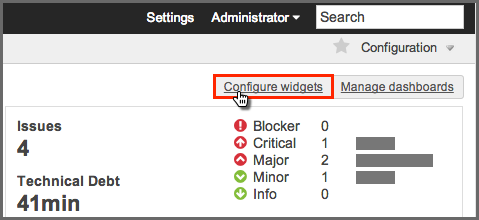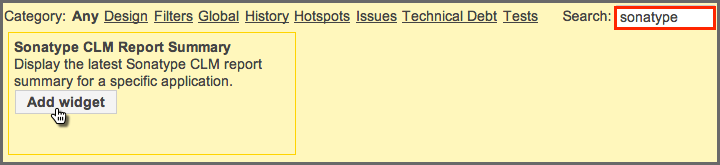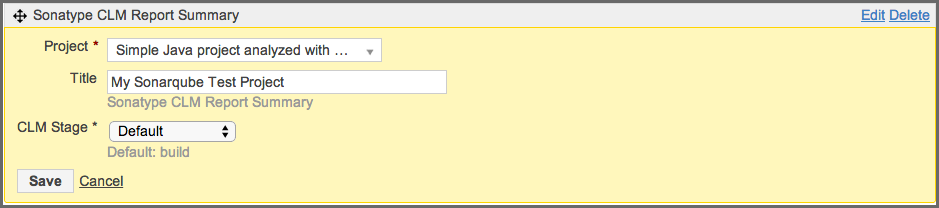The CLM Book - Optimized Component Lifecycle Management with Sonatype CLM
The final step is to add the Sonatype CLM Widget to your SonarQube project. This is done from the SonarQube Widget Configuration area.
-
Click on the Configure widgets link located just below and to the left of the SonarQube main search field (upper right of SonarQube page).
-
The easiest way to find the Sonatype CLM Report Summary widget is by using the SonarQube widget search (just enter Sonatype). Click on the Add widget button to add the widget to your Home page.
-
Next, click on the Edit link in the top right of the Sonatype CLM Report Summary widget box. Several options will display.
-
Select the Project you want to see Sonatype CLM data in.
![[Tip]](images/icons/tip.png)
The option to select a project is only available when adding the widget from a non-project-specific dashboard.
- Enter a Title. This will appear above the summary information for the Sonatype CLM data.
-
Choose the CLM Stage. The Sonatype CLM stage selected affects which Application Composition Report will be used to display summary-level data. Be sure to pick the stage that best represents the state of your application when it is scanned by SonarQube. Default will use the Build stage.
![[Note]](images/icons/note.png)
Due to technical constraints, the dropdown option also includes stages that might not be available for your Sonatype CLM license. Selecting any of those will however yield an error when accessing the Sonatype CLM server.
-
- Click the Save button to save your selections.