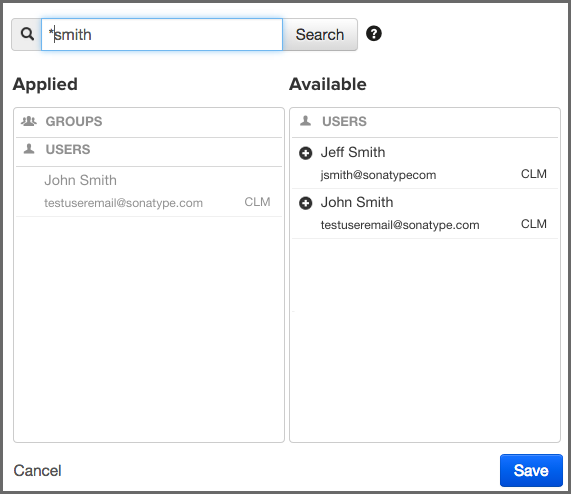Sonatype CLM Server - Security Administration
To map a user (or group if you have configured LDAP) to a role, follow the instructions below:
-
Log in to the Sonatype CLM Server with a user mapped to either the Administrator role, or the Owner role (for an Organization and/or Application).
![[Note]](images/icons/note.png)
When mapping users with the Owner role, you will only be able to map users to the Organization and/or Application you are an owner for.
- Navigate to an Organization or Application, click on the Security tab, and then click the Edit icon (it resembles a pencil).
-
A search widget will be displayed. In the search field, enter as much of the user’s complete name as possible, followed by a trailing wildcard (e.g. Isaac A*), and then click the Search button.
![[Note]](images/icons/note.png)
Practice caution as use of leading wildcards can greatly impact user search times.
-
Once you see the user you wish to add in the Available column, click the Plus icon to move them to the Applied column. To remove users from a role, follow the same process above, just click the Minus icon to move the user from the Applied column to the Available column. Click the Save button to save your changes.
![[Tip]](images/icons/tip.png)
You may notice that below each user, there is additional information. Most often this is the email. However, to the right of the email you will see the Realm (e.g. LDAP). Use this to ensure you add the appropriate account.