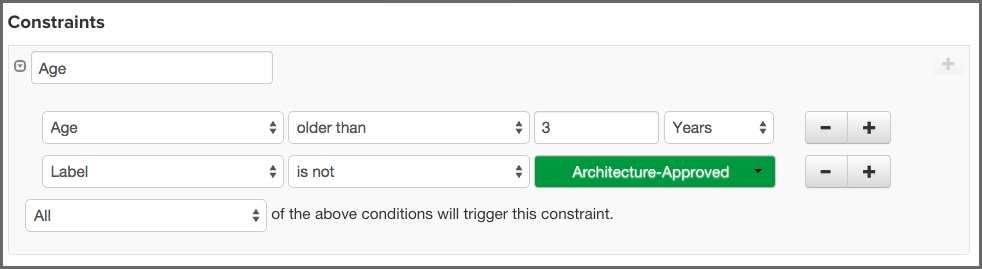Sonatype CLM Server - Policy Management
In the example below a new condition for the label Architecture-Approved will be added to an existing policy with an existing constraint and condition.
In our instructions, we’ve made an assumption that you understand how to create a policy.
- Open an existing policy.
-
In the Constraints area of the policy, click on the + icon, located next to the right of an existing condition.
![[Tip]](images/icons/tip.png)
Make sure you use the correct + icon, as it can be easy to add a new constraint by mistake.
- Now, in the Conditions area, change Label in the first drop down menu from Age to’Label'.
- Next, in the second drop down menu select is not for the operator.
- Finally, in the third drop down menu, select the Architecture-Approved label you just created.
- Click the Save button to finish.
|
|
|
|
Because our example uses a constraint with an existing condition, we have also chosen to force a violation only when all conditions have been met. In this scenario it may be appropriate to consider a waiver as an alternative. |