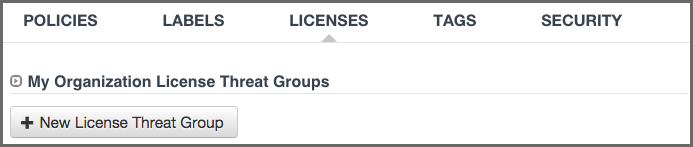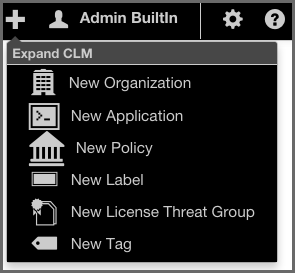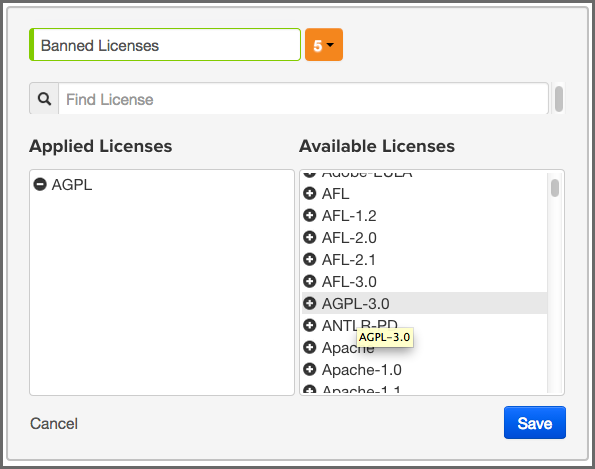Sonatype CLM Server - Policy Management
An important aspect of license threat groups is that each one also has a threat level, just like policy (from zero signifying no threat all the way up to 10). Unless you have specific legal recommendation / council, the default license threat groups will suffice, especially in the beginning.
If you desire, you can edit these default groups, or create entirely new ones. When creating license threat groups, keep in mind that they will be inherited from the organization to all associated applications.
There are two key ways to create a license threat group:
There is really no difference here, as both require that you have the organization or application open at the time of creation. The one advantage with using the Global Create button is that you can create no matter which tab of the currently selected organization or application you are in, whereas you will need to be on the License tab otherwise.
The following information needs to be completed before a license threat group can be saved.
- Name
- This is the name for your license threat group. When creating or editing the name of a license threat group, remember to use something that is easily identifiable. If you’re following along with our example in the next section, use Banned Licenses.
- Threat Level
- This is the level of threat this group of licenses should represent.
- Applied and Available Licenses
- Adding licenses to the license threat group is not an actual requirement, but there really isn’t much use for simply creating a group as a placeholder. So this is treated as a required field.
On the left are licenses that are included in the license threat group. Click on a license to remove it.
+ On the right are the licenses that can be added the group. Click on a license to add it.
When everything is done your screen should look like Figure 7.4, “Creating a Label Condition” and you can click the Save button to finish.
- Editing
- To make changes to a license threat group, click on the Edit icon (shaped like a pencil).
- Deleting
- To delete a license threat group, just click on the Delete icon (shaped like a trash can) next to the label name.
A few things to remember:
- A set of four default license threat groups are provided.
- Applications inherit license threat groups from their organization.
- An organization’s license threat groups can be seen by any of its applications, the reverse is not true.
- License threat groups can only be edited (or deleted) at the level they were created.