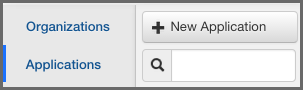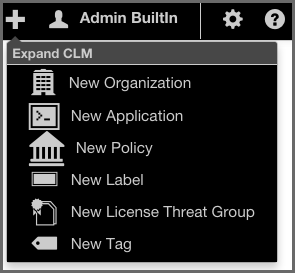Sonatype CLM Server - Policy Management
Earlier, we talked about a link between applications being developed, and the policy (or policies) that will be governing the components used in those applications. That link is provided by creating an application record within Sonatype CLM.
There are two main ways to create an application:
The essential difference between the two options lies in Global Create button, which simply provides access to create an application from anywhere within the Sonatype CLM Server.
Regardless of the option you choose, the information necessary to create an application is the same. Each application has three essential parts, which have been described below. Descriptions for optional items have been included as well.
- Application Name (required)
- This can be anything you want it to be, but it should be something people recognize. For example, Employee Intranet Application for Android, or International Bank Transfer Application. It is, quite simply, just a name, and it should be one that your users can identify with easily, as this is the name they will see in the various tools that connect to Sonatype CLM.
- Application ID (required)
- An Application ID, or App ID, is a unique identifier that you define for the application. In many ways, it’s like a national identifier for the application. Most users will never see the application ID. However, it is used in a number of manual locations, including the various APIs that Sonatype CLM provides.
- Organization (required)
- Applications can share the same organization, and depending on the organization that you choose this determines a number of things such as which policies the application will be evaluated against. We’ll discuss this more in the next section, for now, just treat this as a logical container helping to group your applications.
|
|
|
|
Once an organization has been selected for an application, it can not be changed. |
- Contact (optional)
- The contact is the person that is responsible for the application, or at the very least, should be contacted if there is an issue. It will be displayed in the reporting area of Sonatype CLM, as well as the PDF version of the report.
- Icon (optional)
- You can add an icon for your application, to help make it more easily identifiable. The image should be sized to 160 x 160 pixels and use the PNG format. Images with different sizes will be scaled. Alternatively you can press Want a robot to use a robot image. Each time you click on the link, a new robot image will appear.