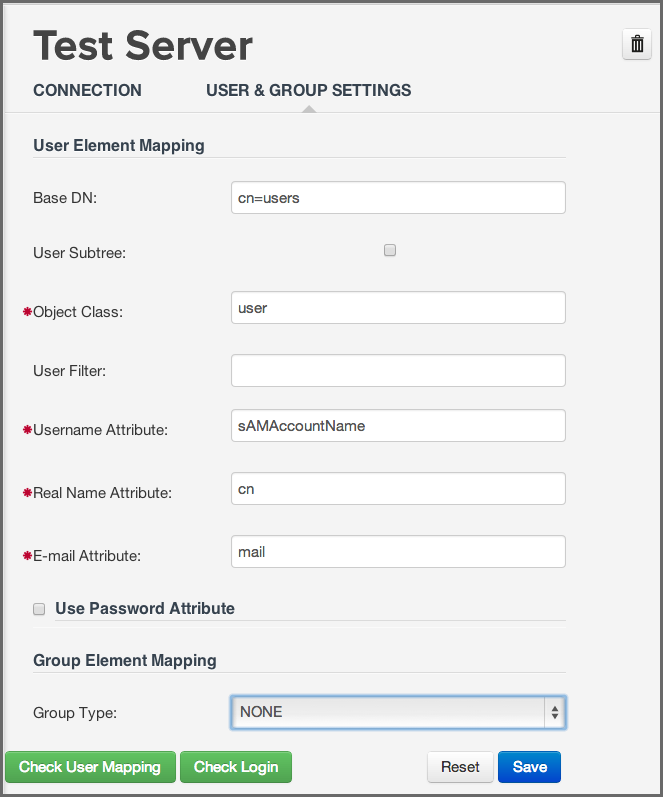Sonatype CLM Server - Security Administration Guide
Once the LDAP Server has been configured, you can map information attributes of an LDAP user to match those of Sonatype CLM. Similar to configuring the LDAP Server, this will require that you have information related to the location of various user attributes. Here is a sample set of data, that you would likely see:
|
Base DN |
cn=users |
|
Object Class |
user |
|
User ID Attribute |
sAMAccountName |
|
Real Name Attribute |
cn |
|
Email Attribute |
|
Once you have gathered this information, access the Sonatype CLM Server LDAP Configuration:
- Log into the Sonatype CLM Server (by default this is available at http://localhost:8070) using a user account with Admin-level permissions (a member of the Admin Group).
-
Click the system preferences icon
 located in the top right of the CLM Header/Screen (resembles a
cog/gear).
located in the top right of the CLM Header/Screen (resembles a
cog/gear).
- Choose LDAP from the available option. The LDAP Administration area will be displayed.
- Click on the Second Tab, just below the Server Name, User and Group Settings.
- Enter the various settings, using the Test Mapping button to ensure the correct information has been mapped.
- Click the Save button when finished.
Note
If at any point you wish to reset the form, click the reset button; Any values that have been entered will be removed.
Using the information from the table above, our configuration would look like this: