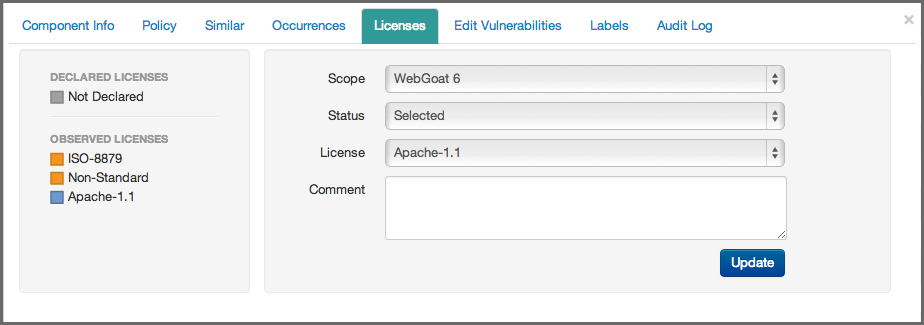A User Guide to Reports in Sonatype CLM
Editing a license can be used for different purposes. One addresses the workflow of your research into a license related issue, while the other allows you to completely override a license all together. We’ll cover all this below, but first let’s take a look at the information displayed.
After clicking on a component in the list, and then the Licenses section of the CIP, the left side of the CIP displays the license(s) declared by the developer of the component, as well as those observed. Next to each of these licenses is a box, displaying the severity of the license. This list can get long, so you may have to scroll to see all the licenses. Then, to the right of the license list, there are four drop down lists.
- Scope
- Scope allows you to apply the license status to this component by choosing application or to all components attached to the current application’s organization by choosing organization.
- Status
- As we mentioned previously, Status provides a way to track your research, override a license, or select from an option. The available options are included below.
- Open
- This is default status, and will be included in the count of license issues.
- Acknowledged
- Acknowledged indicates the issue is being researched, and will still be included int he count of license issues.
- Overridden
- This status will allow you to select a license (from the License(s) drop down), overriding any license that has been declared or observed.
- Selected
- In cases where there are multiple licenses, using selected will populate the License(s) drop down with any license found in the component, declared or observed.
- Confirmed
- Confirmed just indicates that the license(s) found are indeed correct, and will be included in any count of license issues.
Note
You can edit multiple license statuses via the list, simply select a checkbox next to each license you want to change the status of, and then click the edit button. The remaining information will be the same. Though, you won’t be able to edit the actual license.
- License(s)
- The License(s) drop down only displays given that a status of selected or confirmed has been chosen. Given that it will present either a list of all licenses (if override is chosen) or only the declared and observed licenses (if selected is chosen). The license that is chosen will be displayed in the Overridden field in the Component Info section of the CIP.
- Comment
-
A comment is not required, but is a good element to include whenever you are making changes to the License Status. This is because it provides a way to understand, as well as audit, the decisions made to change a license status. This comment will be included with the record in the Audit Log section of the CIP.
Once you have made all your selections, and entered any necessary comments, click the Update button to save the License Status change.