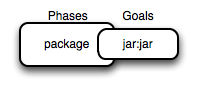Having just run Maven for the first time, it is a good time to
introduce a few of the core concepts of Maven. In the previous
example, you generated a project which consisted of a POM and some
code assembled in the Maven standard directory layout. You then
executed Maven with a lifecycle phase as an argument, which prompted
Maven to execute a series of Maven plugin goals. Lastly, you installed
a Maven artifact into your local repository. Wait? What is a
"lifecycle"? What is a "local repository"? The following section
defines some of Maven’s central concepts.
3.5.1. Maven Plugins and Goals
To execute a single Maven plugin goal, we used the syntax mvn
archetype:generate, where archetype is the identifier of a plugin
and generate is the identifier of a goal. When Maven executes a
plugin goal, it prints out the plugin identifier and goal identifier
to standard output:
$ mvn archetype:generate -DgroupId=org.sonatype.mavenbook.simple
...
[INFO] [archetype:generate]
...
A Maven Plugin is a collection of one or more goals. Examples of Maven
plugins can be simple core plugins like the Jar plugin, which contains
goals for creating JAR files, Compiler plugin, which contains goals
for compiling source code and unit tests, or the Surefire plugin,
which contains goals for executing unit tests and generating
reports. Other, more specialized Maven plugins include plugins like
the Hibernate3 plugin for integration with the popular persistence
library Hibernate, the JRuby plugin which allows you to execute ruby
as part of a Maven build or to write Maven plugins in Ruby. Maven also
provides for the ability to define custom plugins. A custom plugin can
be written in Java, or a plugin can be written in any number of
languages including Ant, Groovy, beanshell, and, as previously
mentioned, Ruby.
A goal is a specific task that may be executed as a standalone goal or
along with other goals as part of a larger build. A goal is a “unit of
work” in Maven. Examples of goals include the compile goal in the
Compiler plugin, which compiles all of the source code for a project,
or the test goal of the Surefire plugin, which can execute unit
tests. Goals are configured via configuration properties that can be
used to customize behavior. For example, the compile goal of the
Compiler plugin defines a set of configuration parameters. When
running the archetype:generate goal earlier in
Section 3.2, “Creating a Simple Project” we passed the package
parameter to the generate goal as org.sonatype.mavenbook. If we
had omitted the package parameter, the package name would have
defaulted to org.sonatype.mavenbook.simple.
Note
When referring to a plugin goal, we frequently use the shorthand
notation: pluginId:goalId. For example, when referring to the
generate goal in the Archetype plugin, we write
archetype:generate.
Goals define parameters that can define sensible default values. In
the archetype:generate example, we did not specify what kind of
archetype the goal was to create on our command line; we simply passed
in a groupId and an artifactId. Not passing in the type of
artifact we wanted to create caused the generate goal to prompt us
for input, the generate goal stopped and asked us to choose an
archetype from a list. If you had run the archetype:create goal
instead, Maven would have assumed that you wanted to generate a new
project using the default maven-archetype-quickstart archetype. This
is our first brush with convention over configuration. The convention,
or default, for the create goal is to create a simple project called
Quickstart. The create goal defines a configuration property
archetypeArtifactId that has a default value of
maven-archetype-quickstart. The Quickstart archetype generates a
minimal project shell that contains a POM and a single class. The
Archetype plugin is far more powerful than this first example
suggests, but it is a great way to get new projects started
fast. Later in this book, we’ll show you how the Archetype plugin can
be used to generate more complex projects such as web applications,
and how you can use the Archetype plugin to define your own set of
projects.
The core of Maven has little to do with the specific tasks involved in
your project’s build. By itself, Maven doesn’t know how to compile
your code or even how to make a JAR file. It delegates all of this
work to Maven plugins like the Compiler plugin and the Jar plugin,
which are downloaded on an as-needed basis and periodically updated
from the central Maven repository. When you download Maven, you are
getting the core of Maven, which consists of a very basic shell that
knows only how to parse the command line, manage a classpath, parse a
POM file, and download Maven plugins as needed. By keeping the
Compiler plugin separate from Maven’s core and providing for an update
mechanism, Maven makes it easier for users to have access to the
latest options in the compiler. In this way, Maven plugins allow for
universal reusability of common build logic. You are not defining the
compile task in a build file; you are using a Compiler plugin that is
shared by every user of Maven. If there is an improvement to the
Compiler plugin, every project that uses Maven can immediately benefit
from this change. (And, if you don’t like the Compiler plugin, you can
override it with your own implementation.)
The second command we ran in the previous section included an
execution of the Maven lifecycle. It begins with a phase to validate
the basic integrity of the project and ends with a phase that involves
deploying a project to production. Lifecycle phases are intentionally
vague, defined solely as validation, testing, or deployment, and they
may mean different things to different projects. For example, in a
project that produces a Java archive, the package phase produces a
JAR; in a project that produces a web application, the package phase
produces a WAR.
Plugin goals can be attached to a lifecycle phase. As Maven moves
through the phases in a lifecycle, it will execute the goals attached
to each particular phase. Each phase may have zero or more goals bound
to it. In the previous section, when you ran mvn install, you might
have noticed that more than one goal was executed. Examine the output
after running mvn install and take note of the various goals that
are executed. When this simple example reached the package phase, it
executed the jar goal in the Jar plugin. Since our simple Quickstart
project has (by default) a jar packaging type, the jar:jar goal is
bound to the package phase.
We know that the package phase is going to create a JAR file for a
project with jar packaging. But what of the goals preceding it, such
as compiler:compile and surefire:test? These goals are executed as
Maven steps in the phases preceding package in the Maven lifecycle.
-
resources:resources
-
plugin is bound to the
process-resources phase. This goal copies
all of the resources from src/main/resources and any other
configured resource directories to the output directory.
-
compiler:compile
-
is bound to the
compile phase. This goal compiles all of the
source code from src/main/java or any other configured source
directories to the output directory.
-
resources:testResources
-
plugin is bound to the
process-test-resources phase. This goal
copies all of the resources from src/test/resources and any other
configured test resource directories to a test output directory.
-
compiler:testCompile
-
plugin is bound to the
test-compile phase. This goal compiles test
cases from src/test/java and any other configured test source
directories to a test output directory.
-
surefire:test
-
bound to the
test phase. This goal executes all of the tests and
creates output files that capture detailed results. By default, this
goal will terminate a build if there is a test failure.
-
jar:jar
-
to the
package phase. This goal packages the output directory into
a JAR file.
To summarize, when we executed mvn install, Maven executes all
phases up to the install phase, and in the process of stepping through
the lifecycle phases it executes all goals bound to each
phase. Instead of executing a Maven lifecycle goal you could achieve
the same results by specifying a sequence of plugin goals as follows:
mvn resources:resources \
compiler:compile \
resources:testResources \
compiler:testCompile \
surefire:test \
jar:jar \
install:install
It is much easier to execute lifecycle phases than it is to specify
explicit goals on the command line, and the common lifecycle allows
every project that uses Maven to adhere to a well-defined set of
standards. The lifecycle is what allows a developer to jump from one
Maven project to another without having to know very much about the
details of each particular project’s build. If you can build one Maven
project, you can build them all.
The Archetype plugin created a project with a file named
pom.xml. This is the Project Object Model (POM), a declarative
description of a project. When Maven executes a goal, each goal has
access to the information defined in a project’s POM. When the
jar:jar goal needs to create a JAR file, it looks to the POM to find
out what the JAR file’s name is. When the compiler:compile goal
compiles Java source code into bytecode, it looks to the POM to see if
there are any parameters for the compile goal. Goals execute in the
context of a POM. Goals are actions we wish to take upon a project,
and a project is defined by a POM. The POM names the project, provides
a set of unique identifiers (coordinates) for a project, and defines
the relationships between this project and others through
dependencies, parents, and prerequisites. A POM can also customize
plugin behavior and supply information about the community and
developers involved in a project.
Maven coordinates define a set of identifiers which can be used to
uniquely identify a project, a dependency, or a plugin in a Maven
POM. Take a look at the following POM.
We’ve highlighted the Maven coordinates for this project: the
groupId, artifactId, version and packaging. These combined
identifiers make up a project’s coordinates. There is a fifth,
seldom-used coordinate named classifier which we will introduce
later in the book. You can feel free to ignore classifiers for
now. Just like in any other coordinate system, a set of Maven
coordinates is an address for a specific point in "space". Maven
pinpoints a project via its coordinates when one project relates to
another, either as a dependency, a plugin, or a parent project
reference. Maven coordinates are often written using a colon as a
delimiter in the following format:
groupId:artifactId:packaging:version. In the above pom.xml file
for our current project, its coordinates are represented as
mavenbook:my-app:jar:1.0-SNAPSHOT.
-
groupId
-
The group, company, team, organization, project, or other
group. The convention for group identifiers is that they begin with
the reverse domain name of the organization that creates the
project. Projects from Sonatype would have a
groupId that begins
with com.sonatype, and projects in the Apache Software Foundation
would have a groupId that starts with org.apache.
-
artifactId
-
A unique identifier under
groupId that represents a single
project.
-
version
-
A specific release of a project. Projects that have been released
have a fixed version identifier that refers to a specific version
of the project. Projects undergoing active development can use a
special identifier that marks a version as a
SNAPSHOT.
The packaging format of a project is also an important component in
the Maven coordinates, but it isn’t a part of a project’s unique
identifier. A project’s groupId:artifactId:version make that project
unique; you can’t have a project with the same three groupId,
artifactId, and version identifiers.
-
packaging
-
The type of project, defaulting to
jar, describing the packaged
output produced by a project. A project with packaging jar
produces a JAR archive; a project with packaging war produces a
web application.
These four elements become the key to locating and using one
particular project in the vast space of other “Mavenized” projects
. Maven repositories (public, private, and local) are organized
according to these identifiers. When this project is installed into
the local Maven repository, it immediately becomes locally available
to any other project that wishes to use it. All you must do is add it
as a dependency of another project using the unique Maven coordinates
for a specific artifact.
3.5.4. Maven Repositories
When you run Maven for the first time, you will notice that Maven
downloads a number of files from a remote Maven repository. If the
simple project was the first time you ran Maven, the first thing it
will do is download the latest release of the Resources plugin when it
triggers the resources:resource goal. In Maven, artifacts and
plugins are retrieved from a remote repository when they are
needed. One of the reasons the initial Maven download is so small (1.5
MiB) is due to the fact that Maven doesn’t ship with much in the way
of plugins. Maven ships with the bare minimum and fetches from a
remote repository when it needs to. Maven ships with a default remote
repository location
(http://repo1.maven.org/maven2) which
it uses to download the core Maven plugins and dependencies.
Often you will be writing a project which depends on libraries that
are neither free nor publicly distributed. In this case you will need
to either setup a custom repository inside your organization’s network
or download and install the dependencies manually. The default remote
repositories can be replaced or augmented with references to custom
Maven repositories maintained by your organization. There are multiple
products available to allow organizations to manage and maintain
mirrors of the public Maven repositories.
What makes a Maven repository a Maven repository? A repository is a
collection of project artifacts stored in a directory structure that
closely matches a project’s Maven coordinates. You can see this
structure by opening up a web browser and browsing the central Maven
repository at
http://repo1.maven.org/maven2/. You
will see that an artifact with the coordinates
org.apache.commons:commons-email:1.1 is available under the
directory /org/apache/commons/commons-email/1.1/ in a file named
commons-email-1.1.jar. The standard for a Maven repository is to
store an artifact in the following directory relative to the root of
the repository:
/<groupId>/<artifactId>/<version>/<artifactId>-<version>.<packaging>
Maven downloads artifacts and plugins from a remote repository to your
local machine and stores these artifacts in your local Maven
repository. Once Maven has downloaded an artifact from the remote
Maven repository it never needs to download that artifact again as
Maven will always look for the artifact in the local repository before
looking elsewhere. On Windows XP, your local repository is likely in
C:\Documents and Settings\USERNAME\.m2\repository, and on Windows
Vista, your local repository is in
C:\Users\USERNAME\.m2\repository. On Unix systems, your local Maven
repository is available in ~/.m2/repository. When you build a
project like the simple project you created in the previous section,
the install phase executes a goal which installs your project’s
artifacts in your local Maven repository.
In your local repository, you should be able to see the artifact
created by our simple project. If you run the mvn install command,
Maven will install our project’s artifact in your local
repository. Try it.
$ mvn install
...
[INFO] [install:install]
[INFO] Installing .../simple-1.0-SNAPSHOT.jar to \
~/.m2/repository/com/sonatype/maven/simple/1.0-SNAPSHOT/ \
simple-1.0-SNAPSHOT.jar
...
As you can see from the output of this command, Maven installed our
project’s JAR file into our local Maven repository. Maven uses the
local repository to share dependencies across local projects. If you
develop two projects—project A and project B—with project B depending
on the artifact produced by project A, Maven will retrieve project A’s
artifact from your local repository when it is building project
B. Maven repositories are both a local cache of artifacts downloaded
from a remote repository and a mechanism for allowing your projects to
depend on each other.
3.5.5. Maven’s Dependency Management
In this chapter’s simple example, Maven resolved the coordinates of
the JUnit dependency junit:junit:3.8.1 to a path in a Maven
repository /junit/junit/3.8.1/junit-3.8.1.jar. The ability to locate
an artifact in a repository based on Maven coordinates gives us the
ability to define dependencies in a project’s POM. If you examine the
simple project’s pom.xml file, you will see that there is a section
which deals with dependencies, and that this section contains a single
dependency—JUnit.
A more complex project would contain more than one dependency, or it
might contain dependencies that depend on other artifacts. Support for
transitive dependencies is one of Maven’s most powerful
features. Let’s say your project depends on a library that, in turn,
depends on 5 or 10 other libraries (Spring or Hibernate, for
example). Instead of having to track down all of these dependencies
and list them in your pom.xml explicitly, you can simply depend on
the library you are interested in and Maven will add the dependencies
of this library to your project’s dependencies implicitly. Maven will
also take care of working out conflicts between dependencies, and
provides you with the ability to customize the default behavior and
exclude certain transitive dependencies.
Let’s take a look at a dependency which was downloaded to your local
repository when you ran the previous example. Look in your local
repository path under ~/.m2/repository/junit/junit/3.8.1/. If you
have been following this chapter’s examples, there will be a file
named junit-3.8.1.jar and a junit-3.8.1.pom file in addition to a
few checksum files which Maven uses to verify the authenticity of a
downloaded artifact. Note that Maven doesn’t just download the JUnit
JAR file, Maven also downloads a POM file for the JUnit
dependency. The fact that Maven downloads POM files in addition to
artifacts is central to Maven’s support for transitive dependencies.
When you install your project’s artifact in the local repository, you
will also notice that Maven publishes a slightly modified version of
the project’s pom.xml file in the same directory as the JAR
file. Storing a POM file in the repository gives other projects
information about this project, most importantly what dependencies it
has. If Project B depends on Project A, it also depends on Project A’s
dependencies. When Maven resolves a dependency artifact from a set of
Maven coordinates, it also retrieves the POM and consults the
dependencies POM to find any transitive dependencies. These transitive
dependencies are then added as dependencies of the current project.
A dependency in Maven isn’t just a JAR file; it’s a POM file that, in
turn, may declare dependencies on other artifacts. These dependencies
of dependencies are called transitive dependencies, and they are made
possible by the fact that the Maven repository stores more than just
bytecode; it stores metadata about artifacts.
In the previous figure, project A depends on projects B and C. Project
B depends on project D, and project C depends on project E. The full
set of direct and transitive dependencies for project A would be
projects B, C, D, and E, but all project A had to do was define a
dependency on B and C. Transitive dependencies can come in handy when
your project relies on other projects with several small dependencies
(like Hibernate, Apache Struts, or the Spring Framework). Maven also
provides you with the ability to exclude transitive dependencies from
being included in a project’s classpath.
Maven also provides for different dependency scopes. The simple
project’s pom.xml contains a single dependency
—junit:junit:jar:3.8.1 — with a scope of test. When a dependency
has a scope of test, it will not be available to the compile goal
of the Compiler plugin. It will be added to the classpath for only the
compiler:testCompile and surefire:test goals.
When you create a JAR for a project, dependencies are not bundled with
the generated artifact; they are used only for compilation. When you
use Maven to create a WAR or an EAR file, you can configure Maven to
bundle dependencies with the generated artifact, and you can also
configure it to exclude certain dependencies from the WAR file using
the provided scope. The provided scope tells Maven that a
dependency is needed for compilation, but should not be bundled with
the output of a build. This scope comes in handy when you are
developing a web application. You’ll need to compile your code against
the Servlet specification, but you don’t want to include the Servlet
API JAR in your web application’s WEB-INF/lib directory.
3.5.6. Site Generation and Reporting
Another important feature of Maven is its ability to generate
documentation and reports. In your simple project’s directory, execute
the following command:
$ mvn site
This will execute the site lifecycle phase. Unlike the default build
lifecycle that manages generation of code, manipulation of resources,
compilation, packaging, etc., this lifecycle is concerned solely with
processing site content under the src/site directories and
generating reports. After this command executes, you should see a
project web site in the target/site directory. Load
target/site/index.html and you should see a basic shell of a project
site. This shell contains some reports under “Project Reports” in the
lefthand navigation menu, and it also contains information about the
project, the dependencies, and developers associated with it under
“Project Information.” The simple project’s web site is mostly empty,
since the POM contains very little information about itself beyond its
Maven coordinates, a name, a URL, and a single test dependency.
On this site, you’ll notice that some default reports are available. A
unit test report communicates the success and failure of all unit
tests in the project. Another report generates Javadoc for the
project’s API. Maven provides a full range of configurable reports,
such as the Clover report that examines unit test coverage, the JXR
report that generates cross-referenced HTML source code listings
useful for code reviews, the PMD report that analyzes source code for
various coding problems, and the JDepend report that analyzes the
dependencies between packages in a codebase. You can customize site
reports by configuring which reports are included in a build via the
pom.xml file.